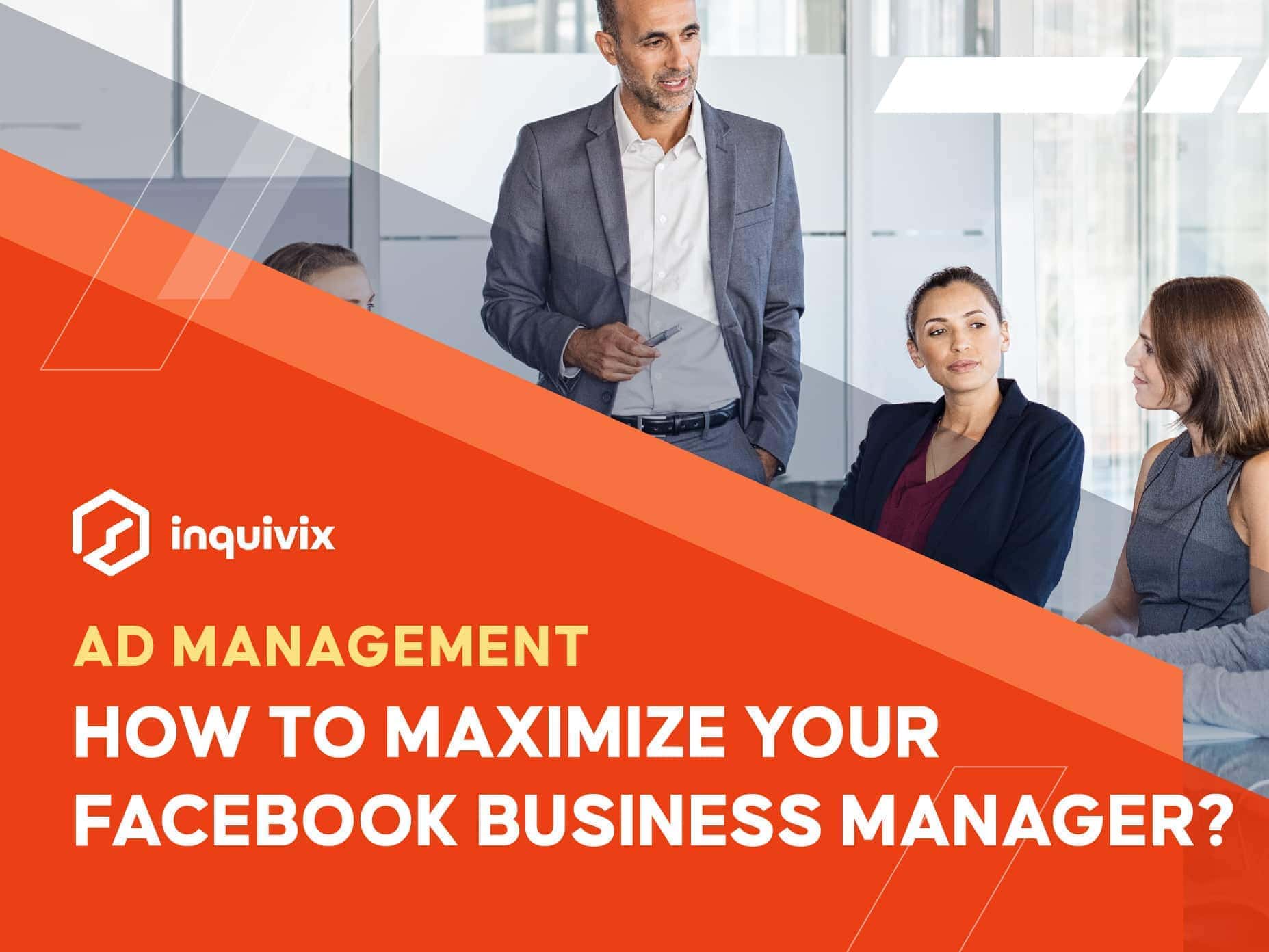Inquivix HQ
1-903, 18 Eonju-ro 146-gil,
Gangnam-gu, Seoul, Korea
06057
Facebook Business Manager – Your success in any business (or any money-making venture) and your global identity or presence. Especially in this contemporary period, depends easily and hugely on social media. ‘Easily’ because most social media tools you need are accessible and free. ‘Hugely,’ because every individual or group (either for personal or commercial use) has a social media account. Virtually speaking, anywhere around the world- anyone or anybody can connect to you in any given ‘online’ means. Thus, this means, you can do your business with just a few simple clicks.
Since we’re talking about your business having an edge through global identity, use Facebook as an effective platform to make it a reality. Facebook has been lording over social media for more than a decade today. So far, it still holds its lofty position as the top social media choice for individual and commercial purposes.
Taking advantage of this assertion, the best thing you need to consider is giving your ad agency Facebook access to set up your business’ ad management. This movement will be a very fundamental idea, and it will surely propel your overall revenue. This business progress all begins when you set up your Facebook Business Manager account. You need this for the following reasons:
- You can easily associate and add access for your partners.
- This workaround will also facilitate all documentation in a specific location.
- You can comfortably adjust the level of accessibility that is dependent on their responsibility and role.
- Multiple accounts can be managed effortlessly in a single stroke. Also, in one access, you can manage applications, pages, marketing, and profiles as well.
First things First
Signing and setting up your Business Manager is not a rocket science thing. As long as you know the principle of left and right clicks of your computer mouse, then you are good to go. Just follow this simple guide, and nothing won’t go wrong:
1. You have to access the Business Manager page then click ‘Create Account’ (should be on the upper left corner of the page). Then key in your business name (you also need to include your name and email address as well).
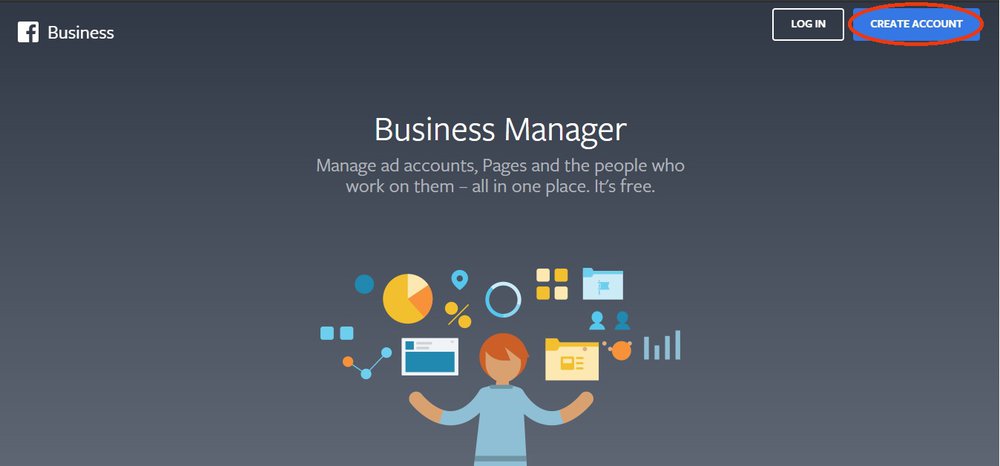
2. Using the ‘Search Box,’ type the name of the main page you will be utilizing for Business Manager. You can also click the page you are referring to once you see the options).
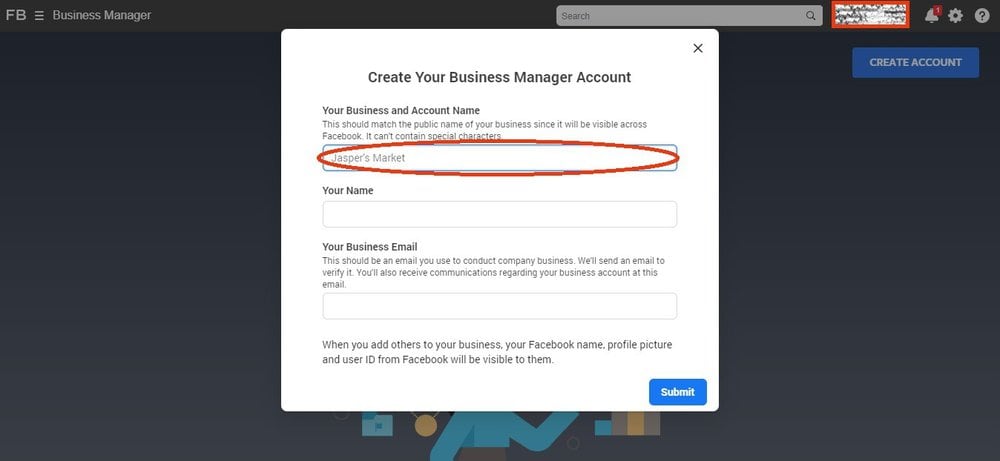
3. Then, a Facebook Ads account can now be added by using the ‘Search box’ and entering the Ads account name.
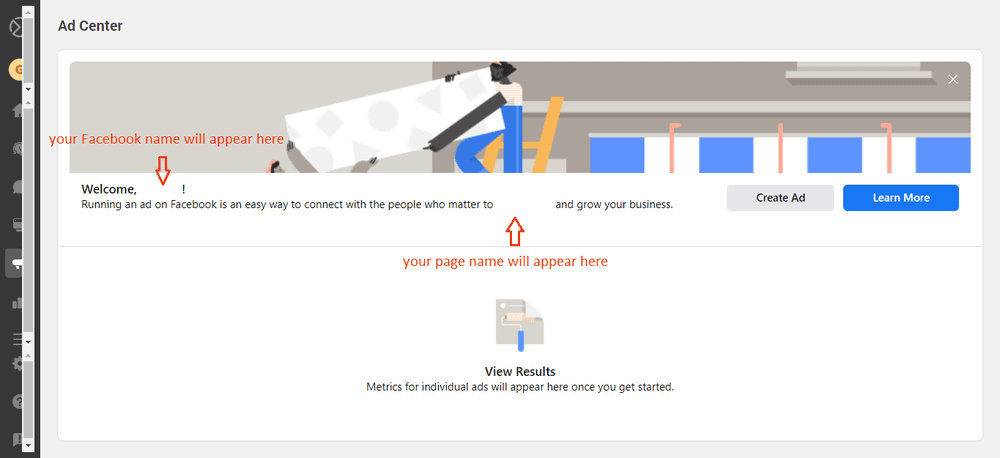
At this point, you were successful in adding your Ads account, and your ‘Company Page’ (or business profile). More importantly, you were able to configure your Business Manager.
Once you set up your Facebook Business Manager, you are now ready to work on the essential stuff in using and maximizing your Facebook for your business. Now we need to take these next steps:
- As you access the business.facebook.com site, you need to pull up the Business Manager page and from that interface, kindly access the ‘Business Settings’ option
- This option will lead you to the ‘Menu’ icons that will let you access the ‘Ad Accounts’ option. This feature will allow you to add the agency/partner you want to gain access to or authority. Then you must click on the ‘Assign Partner’ option. This interface allows you to key in some information like what specific ‘role’ you will categorize your agency or partner.
Facebook Business Manager – Role
Talking about ‘Role,’ here are some pointers you may consider to help you decide what would be the best attributes you want them to have. More than a list of do’s and don’ts, the following list or information is like a hierarchy of responsibilities of each selection or ‘role’ of your partners:
The Analyst Role in Facebook Business Manager does not have any authority to make changes. But this role has access to reports and can also view ads. This option is best for personnel or staff (you may consider under ‘apprenticeship’) who are not familiar yet using advertising via Facebook.
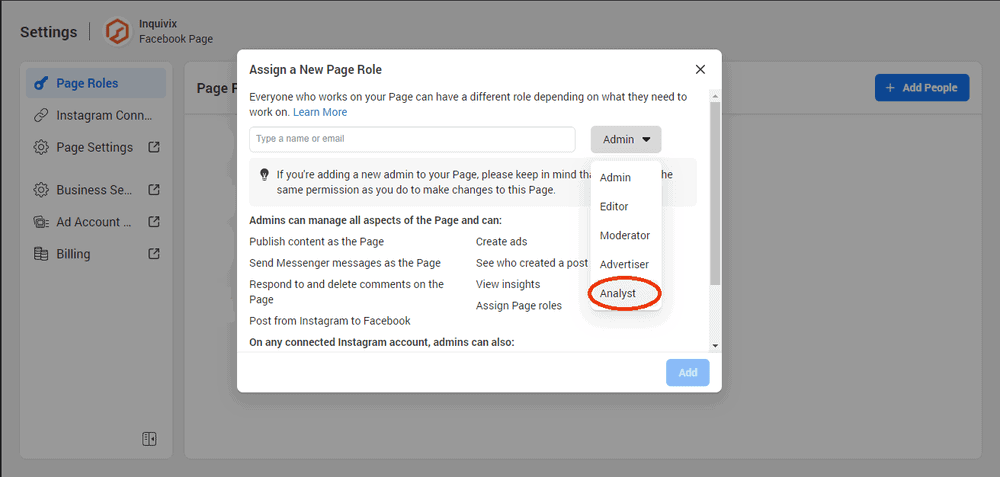
The Advertiser Role in Facebook Business Manager, though, has more buff as per usage. This level can allow your partners/agencies to edit and create ads other than the usual view ads and access to reports. However, this role does not give them authority to make some modifications of posts or changes in billing information on your fan page.
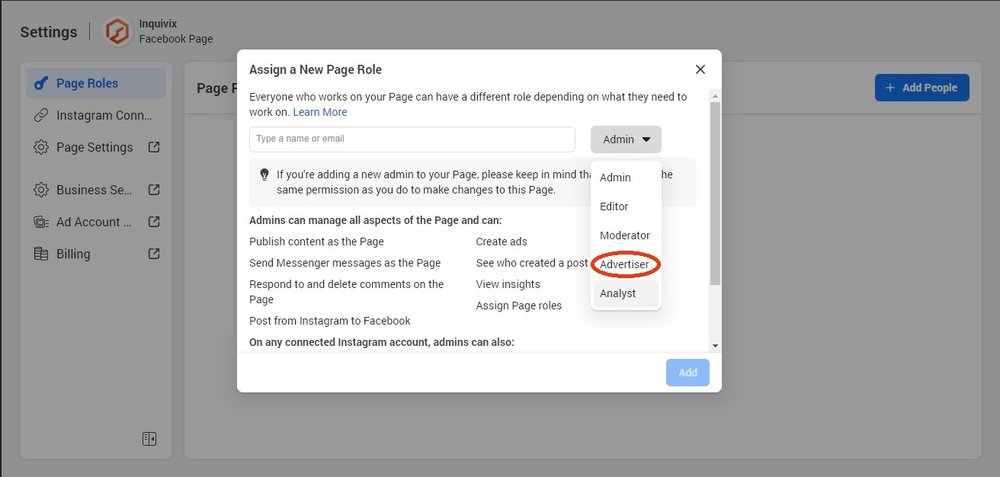
The Admin role in Facebook Business Manager can do everything the Advertiser and Analyst roles can. Added into it is the faculty to modify methods of payments and overall admin permissions. Thus, it can easily remove and add users as well.
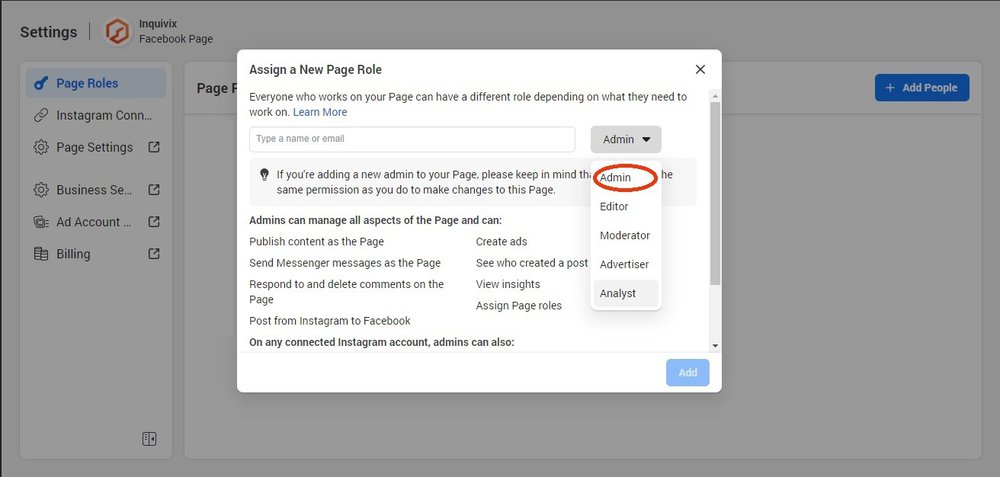
Giving Access
Giving access to your partners can be provided in two ways. One way is by clicking the line that says- “Connect your business account using your partner’s ID instead.” You can see this line just below the setup and usually highlighted in blue. The other way you can give access to your ad agency is to provide them the link you will be getting. This link appears after you have decided what ‘Role’ they should take. When you access the ‘blue link,’ a popup box will ask for the partner ID of your agency. It is usually located at the end of the Business Manager webpage address or URL (it looks like this “business_id=0xxx…”).
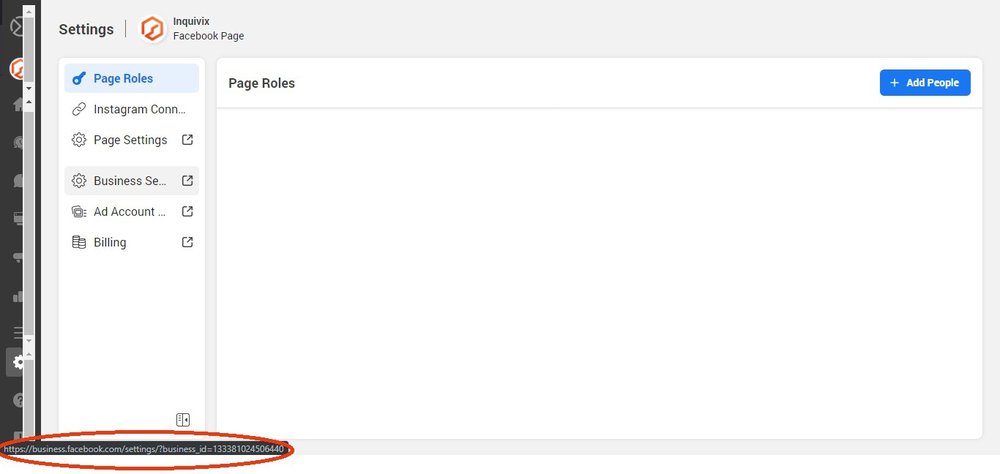
You should now be excited about this because once you keyed in the ID number and you hit ‘Connect.’ Both you and your partner will receive a statement or notification saying that they can now start handling your advertising.
Of course, it will also be more beneficial for your team to have access to your pages or pages. Giving them access will let them handle your advertising with relative ease and overall efficiency.
You can provide them access by following these steps:
- On your Business Manager page, access ‘Business Settings,’ then scroll icons on the left side to gain full access to display the ‘Settings Menu.’
- Kindly click on the ‘Pages’ option, while on the upper right, access ‘Assign Partner.’ This move will trigger a new panel to show up wherein you can enter your partner’s info. Again, the same rule applies when you talk about ‘Role’ (Analyst, Advertiser, and Admin) on that page.
- The same procedure will also be used in the next steps. I am referring to the part where you are asked to key in the ID Number of your partner. I hope you still remember choosing the ‘blue link’ as an alternative step.
READ MORE:
Social Media Marketing 101: Learn The Basics
Social Media Marketing In South Korea – A Guide
What The Process Of A Buyer’s Journey Looks Like
No Facebook Business Manager, No Problem
The following discussion will provide assistance and information if you are not really into Facebook Business Manager. We understand your premise, and that’s why we propose another way to manage your ad without registering an account to Facebook Business Manager. However, again, we highly encourage you to set this program up for convenience and practicality.
Even without your Business Manager profile set up, you can still use Ads Manager. As long as you are connected or ‘friends’ through Facebook, you can go it. On your main page, access the ‘Advertising on Facebook’ option as you click the ‘arrow down’ icon on the upper right of your page.
Then follow these simple directions:
- Scroll the page down until you see the line ‘Ready to make an ad? Go to Ads Manager’ (on the right side). Then click the ‘forward arrow.’ On the next screen, click the ‘Close’ button located at the bottom left of the screen.
- This step will open the ‘Campaigns’ page. Click the ‘9-dot’ icon (just below the ‘Home’ button), then access the ‘Ad Account Settings’ and this is where you can add up your ad management staff
- Click on the ‘Add People’ at the bottom right of your screen. A popup box will appear, and you may now enter your partner’s name then on the left side. You can either designate them again as the Analyst, the Advertiser, or the Admin and click on ‘Confirm.’ A notification will be sent to your agency formally giving them a heads up that they can now help you out with your ad management needs.
There you have it, a straightforward and user-friendly guide on how your Facebook will help your business and thrive through online advertising. You have to anticipate that change will always be a constant, especially in this digital world. Updates can be a two-edged sword because they can both help you or they can also mess things up for you; that is why you have to do your research on them.
Almost all app and program developers have the courtesy to get our attention if there will be some changes in the future. If you had this roadblock, never hesitate to seek assistance. In a way, your ad management team will be more than willing to help you out understand the ins and outs of their role.
Another good thing to consider nowadays is the fact that references and resources can be accessed easily. All you need is a good internet connection, and you can ‘just Google it.